
Originally Posted by
btaylor
It's really interesting to see the different styles people apply to their images. Great thread! Here's one of mine, took a very long time to clone out the old car left of frame. This is from an engagement shoot I did a little while back. I'm shooting the wedding in 2 weeks.
Thanks for looking!
Before:
[img]/cfs-file.ashx/__key/CommunityServer-Discussions-Components-Files/13/6840.Simon-and-Sherina_2D00_1_2D00_116.jpg[/img]
After:
[img]/cfs-file.ashx/__key/CommunityServer-Discussions-Components-Files/13/1563.t.jpg[/img]
<div style="clear: both;"]</div>




 Reply With Quote
Reply With Quote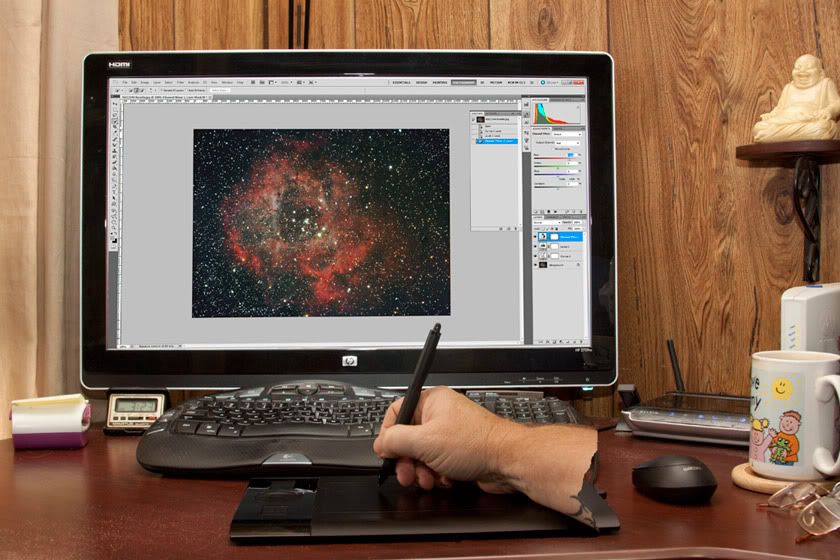





 ]). I'll try DPP and Photoshop, but I did this quickly this morning and liked the results.
]). I'll try DPP and Photoshop, but I did this quickly this morning and liked the results.